There are only so many things that you can effectively text.
Sometimes it is just to hard to describe what you’re seeing and sending a picture is really the only way to get the message across. Other times, well is just to many words for our fingers. Lets face it, sometimes you just feel lazy… Send a screenshot picture in a text message? Done… and done.
But what if the recipient claims there not receiving your screenshot? Well address the good old iPhone check mark of success later in this guide.
iPhone Question:
How do I take a screenshot on iPhone?
Answer:
1. Go to the screen you want to take a screenshot of.
2. Press and hold the sleep/wake/power button on the top right. Then quickly tap the home button, it’s the round one at the bottom.
3. Let go of the buttons once you see the screen flash or hear the shutter sound.
Tip: You need to tap the home button within about 2 seconds of holding down the power button. If you’re not fast enough your iPhone will ask you if you want to power off.
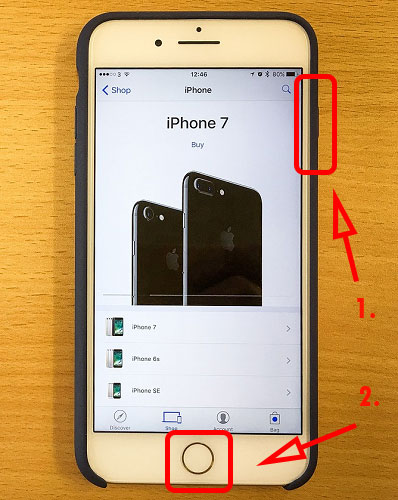
Note* You can also do this on your iPad Air, iPad Mini, and iPod Touch devices.
Are you having trouble connecting iPhone to a PC? Check out: Connect iPhone to Computer
It’s A Good Idea to Take a Screenshot on iPhone
Many times people will want to share something with you, or prove something to you by sending you a screenshot from their iPhone. So, it’s a good idea to learn how to take these screenshots as well.
You might want to send your screenshot to share in the conversation or as proof that you’re telling the truth.
To take a screenshot on iPhone is not always enough…?
iPhone Pictures Not Being Received
I once had a person who said that they sent me some iPhone messages but I had never received them. I told the person that, but they were sure that they send some images and text to me. I kept replying that, no they didn’t send anything to me. Finally, they decided to bring up the messages on their iPhone and take a screenshot. I received the message and YES they weren’t lying they did send the pictures to me. There was only one problem.
The iPhone problem
Although the person did in fact send me the iPhone picture messages. I could see at the bottom right of the images that there was no green check mark on them. If you don’t know, the iPhone green check mark means that the message was successfully sent. There was no iPhone green check mark which meant, the person had tried to send the iPhone picture but if FAILED!
Sometimes sending a picture or message will fail due to an unstable internet connection or lack of service. It is important to check the notification alerts on the message. Text message and picture message failure will display different alerts.


![A Better [Buy Now] Button | Call-to-Action Tips & Tricks](https://www.bleepingworld.com/wp-content/uploads/2019/11/A-Better-Buy-Now-Button-Call-to-Action-Tips-Tricks-800x445.jpg)

