Taking a screenshot means that you want to take a picture of everything that is currently on your monitor or monitors. Depending on how many monitors you have hooked up you will be taking an image of everything. Windows has a built in function which allows you to capture your screen without having to install any 3rd party software.
Pictures of your windows desktop can be helpful when you want to document something or convey a message more clearly. Say you want to get an answer to a problem on your computer or some software. You can send someone an image of the error which in many cases can explain what the issue is when you don’t know the words to describe it.
Question:
How do I take a Windows Screenshot of my desktop to send someone?
Answer:
1. Have the monitors show exactly what you want to capture in your image.
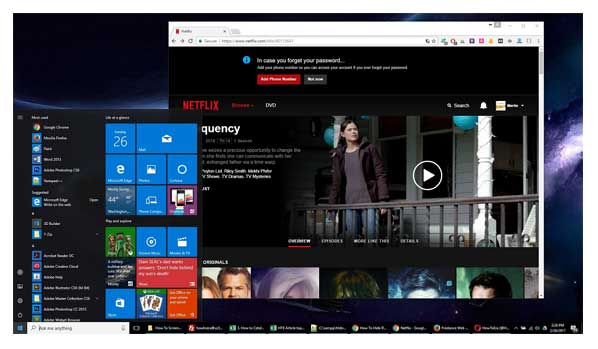
2. Press the “PRINT SCRN” button on your keyboard. This is usually located at the top right on the keyboard. *NOTE: depending on your keyboard the button may have a different abbreviation of text.
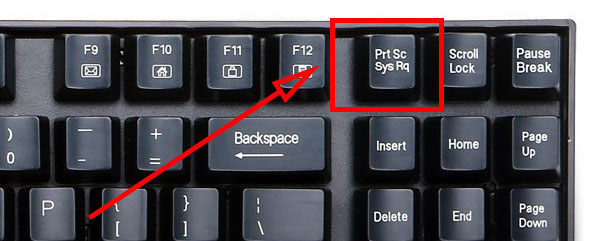
3. Open the Paint application. This is a built in Windows application. To find it search for “Paint” in your programs or type “Paint” into your Windows search or run bar.

4. Press CTRL and V at the same time on your keyboard. The image should now be pasted.
*NOTE: When taking a screenshot with windows built in function, by default the mouse cursor is not captured in the print screen image.
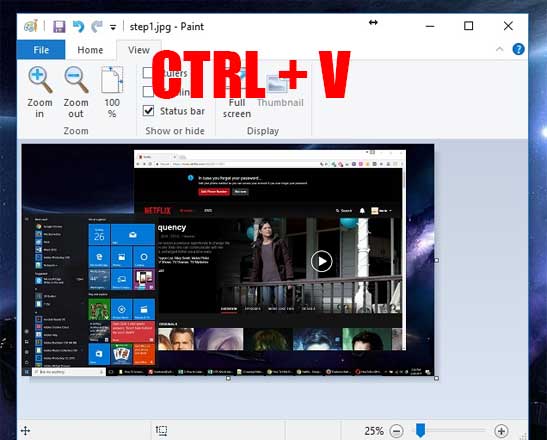
5. From the “File” menu tab on the top left, click “Save” or “Save as“. In almost all cases “JPEG” will be the option you want to choose unless your working on a specific type of web or print project.

6. Enter your “File name“. as the name of the file you wish to have, and click the “Save” button.
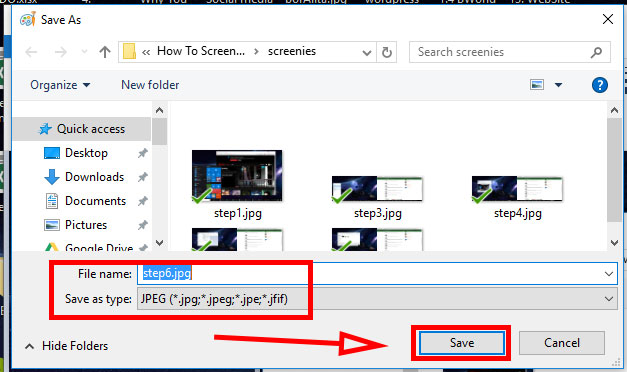
7. Done.
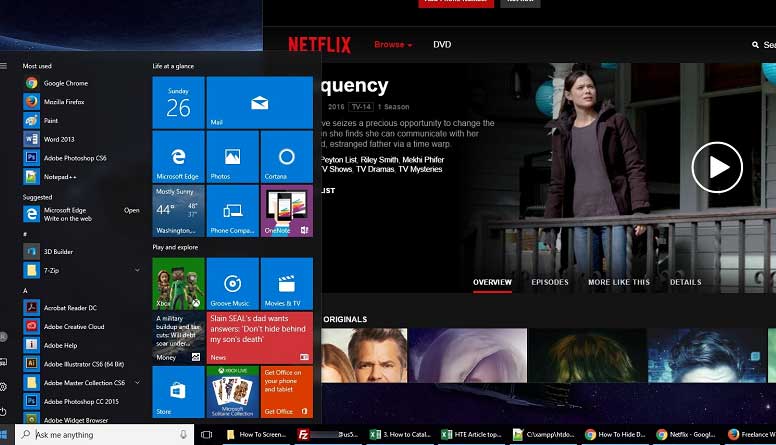

![A Better [Buy Now] Button | Call-to-Action Tips & Tricks](https://www.bleepingworld.com/wp-content/uploads/2019/11/A-Better-Buy-Now-Button-Call-to-Action-Tips-Tricks-800x445.jpg)

