Contents: Overview > Question > Answer > Done
There are many reasons you may want to Restore Previous Session In Firefox. Closing the Firefox Browser is something that we all need to do from time to time. Sometimes we just lose all our tabs by accident. Sometimes there’s a operating system update, and other times we just don’t want to keep the browser open forever. Whatever the reason is, its good to restart your browser!
Restarting the Firefox browser can allow itself to update. Keeping your computer system and all its applications up to date is the best way to keep yourself safe and protected from malicious attacks.
One specific reason we tend to restart our browser is because the searching of page after page can really slow down the performance of Firefox’s Browser. The resources just keep eating up your computers memory. If your starting to experience web browsing search glitches. Then its time to restart that browser.
Question:
I have closed my Firefox Browser with tabs to websites open and have now lost all my tabs. How do I restore my session tabs in the Firefox browser?
Answer:
To get back your lost tabs after closing the Firefox browsing session you will need to follow the steps below.
1 : You need to open your Firefox browser unless you have a Firefox Browser open.
2 : Now look for the 3 horizontal bars stacked on of each other on the top right side of your browser window. Click on the 3 bar icon.
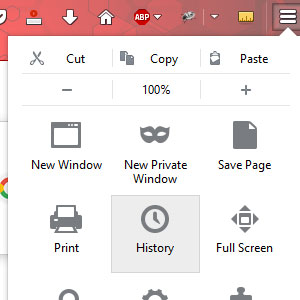
3 : Now Click on History
4 : And Click on “Restore Previous Session”
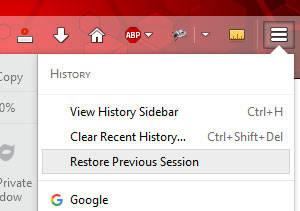
5. Done : Firefox should now load or add on all of the tabs from the previous session. If you were looking for how to restore lost tabs in a Chrome Browser then click here : How To Restore Previous Session Tabs Chrome
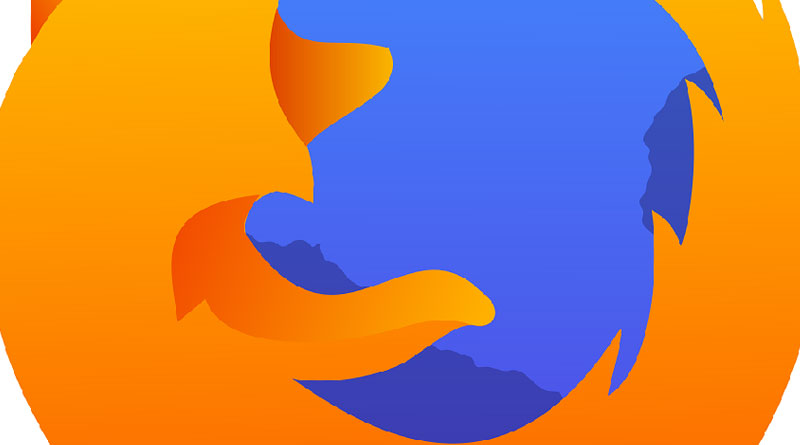

![A Better [Buy Now] Button | Call-to-Action Tips & Tricks](https://www.bleepingworld.com/wp-content/uploads/2019/11/A-Better-Buy-Now-Button-Call-to-Action-Tips-Tricks-800x445.jpg)

