Forward Gmail From Another Email
Forwarding Email from one email account to another will allow you to manage and see all of the email you receive in one place. This is a handy option if you have lots of email accounts and don’t have the time to log in to each individual one to check your messages on a daily basis. You can do this to only view it in your other email, or you can choose to view and delete from the other email.
*NOTE: You must have access to both email accounts in order for this to work.
Question:
How do I automatically forward Gmail to another Gmail account or any other email?
Answer:
Setting up Gmail to forward your messages is pretty easy and its instant. You can forward email from multiple accounts.
1. Sign in to your Gmail Email Account HERE.
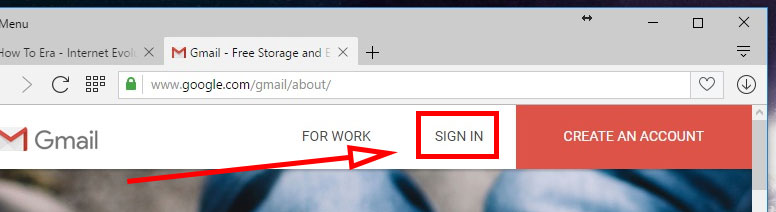
2. Click on the gear icon in the top right under your Google icon.
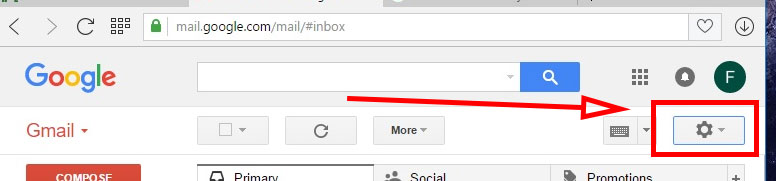
3. Click “Settings” from the menu that has appeared.
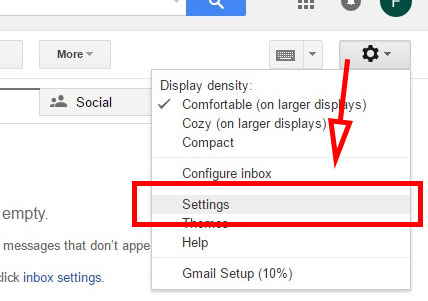
4. Click on “Forwarding and POP/IMAP” text towards the top of the page.
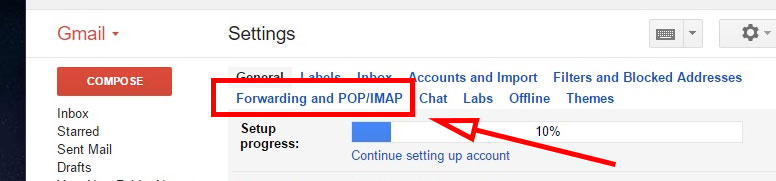
5. Look for the “Forwarding:” section that has now appeared. Click the button labeled “Add a forwarding address“.

6. Type in the destination email address where you would like your Gmail Email to be forwarded to in the “Please enter a new forwarding email address:” box. Don’t forget to click the “Next” button to proceed.
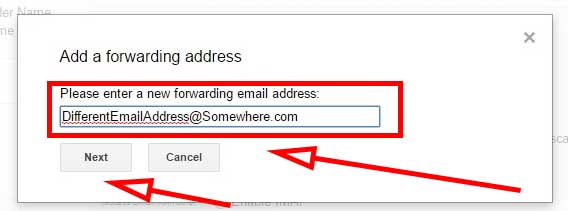
7. Click the “Proceed” button on the pop up confirmation.
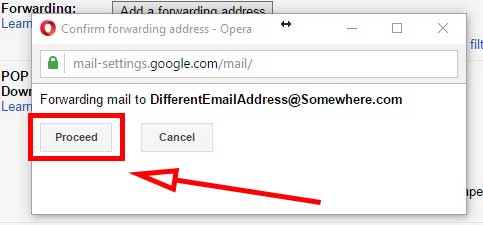
8.1. Verify the email account you have set up the email forwarding to. Gmail will send you a confirmation email with a link that needs to be clicked to confirm your request.
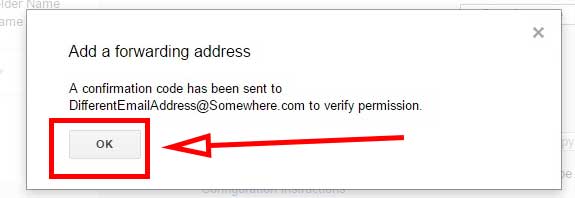
8.2. Click the “confirm” button on the page that the link takes you to.

9. Done.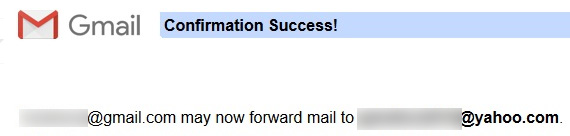
Remove Gmail Forwarding
Once you have confirmed success, there will be no waiting period. You will immediately start seeing the emails sent to you in both locations. If you have set up the option to delete from server, you may only see the messages in the new email location. In the future if you decide you would like to stop receiving the messages you can come back to Gmail and remove the forwarding address.
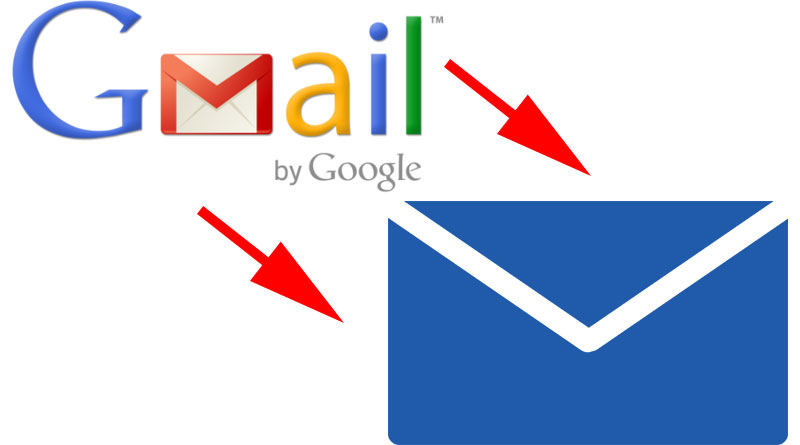

![A Better [Buy Now] Button | Call-to-Action Tips & Tricks](https://www.bleepingworld.com/wp-content/uploads/2019/11/A-Better-Buy-Now-Button-Call-to-Action-Tips-Tricks-800x445.jpg)

