Browser Cookies
By default Chrome enables cookies in their browser. Cookies are generally used by many websites and internet services to allow special types of functionality. Enabling browser cookies allows small amounts of data to be stored and passed back and forth between you and the application. This can help authenticate your user profile and delivering settings which you may have previously customized.
Gathering Personal Data
Some websites will often store small amounts of data in these cookies that you might not want accessible to every site you visit on the internet. This data can include your location, age, race, other sites visited, and more.
Question:
How do I disable cookies in Chrome Browser?
Answer:
To turn off cookies in your Google Chrome Browser follow these steps:
1. Open your Chrome Browser. Click on the 3 little dots in the top right corner of your browser. This is the menu button.
2. Select “Settings” from the drop down.
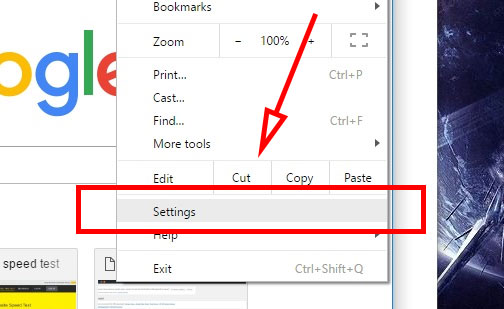
3. At the bottom of the page click “Show advanced settings…”.
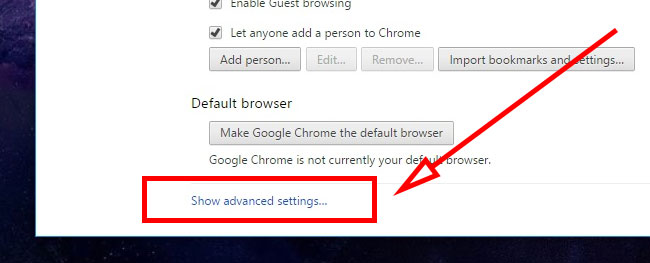
4. Look for the Section labeled “Privacy” and click the “Content settings…” button.

5. Under the “Cookies” section there are a few options. Click on the “Block sites from setting any data”.

6. Click the “Done” button in the bottom left.
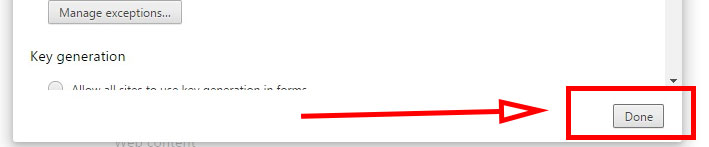
7. Disable cookies Chrome. Done.
If you are looking for instructions on how to disable cookies in Mozilla Firefox, Try: Firefox Disable Cookies.
Disabling Browser Cookies.
Disabling cookies on your browser can help you maintain privacy when visiting websites on the internet. Websites can track you to gather information in order to tailor certain content based on your interests. Advertisements from third parties commonly use cookies exactly for this purpose.
Turning off cookies may help you maintain privacy on the internet but can also lead to problems with some website’s functionality. Sites that have logins or payment protection may require the use of cookies to authenticate and process requests. It might be best to “Keep local data only until you quit your browser“.
Delete Cookies Manually
If you find that Disabling cookies is causing too many issues. You may want to delete cookies periodically by hand. To do this, refer back to step 5. of the steps above. Click the “All cookies and site data…” button. This will open up a new screen where you can choose a website to delete cookies from or clear all cookies.
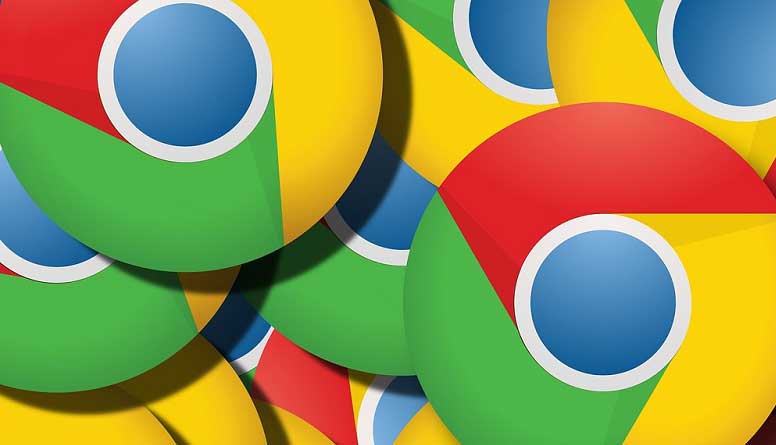

![A Better [Buy Now] Button | Call-to-Action Tips & Tricks](https://www.bleepingworld.com/wp-content/uploads/2019/11/A-Better-Buy-Now-Button-Call-to-Action-Tips-Tricks-800x445.jpg)

