Apple iPhone iOS software and hardware keeps getting better. Some people may say… But we think some things don’t always get easier. Instead, more complicated as a means to pack more features in to your little chocolate bar device, which is actually getting bigger!
If only the same where for real chocolate bars…
In this tutorial we will guide you through the removal process of applications on your iPhone or other Apple mobile devices. We will be interfacing with the icons but this removes the software at the same time.
Question:
How do I remove an App from my iPhone? Apple iPad or iTouch device?
Answer:
Ever heard of a heavy foot? You may have a heavy finger. Find out in the step listed below:
1. Scroll to the iPhone home screen where the application icon is sitting.
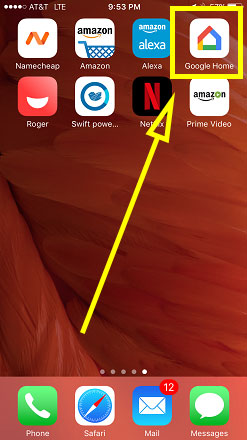
2. LIGHTLY press and hold down on the App Icon until you see it start shaking. *NOTE: If you put too much pressure on the iPhone screen you will enter some crazy feature instead.
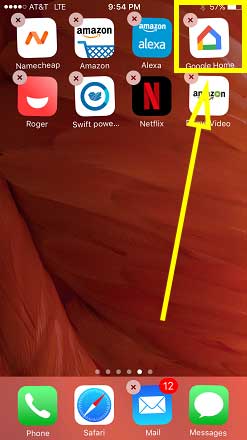
3. Tap on the “x” in the corner of the icon.

4. Confirm delete by click on the “Delete” button from the screen that pops up.

5. Press the home button (round circle) to stop the screen from shaking. The icon should now be gone. *NOTE: iPhone deletes the Application’s software as well. If your application is magically reappearing, read more below.

iPhone and iTunes Library
If you feel you have made a mistake by deleting an application you paid for, fear not! The applications are tied to your Apple ID. This means that you can re-download applications that you have already paid for without paying again.
Delete apps on iPhone
Based on your iTunes sync settings the application that you have deleted could find its way back on to your phone. In that case you may have to delete the application from your iTunes library before starting the step above or before reconnecting your iPhone to iTunes.
If your experiencing this problem, first delete the app on iTunes, then delete apps on iPhone.
If you would like to download iTunes, click HERE.
The step listed above will also work for removing applications from iPad and iTouch devices as well.
Related: Can’t Connect iPhone To PC


![A Better [Buy Now] Button | Call-to-Action Tips & Tricks](https://www.bleepingworld.com/wp-content/uploads/2019/11/A-Better-Buy-Now-Button-Call-to-Action-Tips-Tricks-800x445.jpg)

