Creating a LinkedIn Company Page is a great way to build brand awareness, interact, post jobs ,and drive targeted sales and traffic.
If you’re looking for information on the formatting of your page’s URL, please scroll to the last section of the guide.
Question:
How do I Create LinkedIn Company Page?
Answer:
Requirements:
- In order to create a business or company page your must have a personal LinkedIn profile.
- You must also have an email on the same domain as the company website you are creating the page for.
To get starting building a page for your company in LinkedIn, please follow along:
1. You must first sign in to your LinkedIn profile account. Click HERE to open a LinkedIn page tab in your browser.
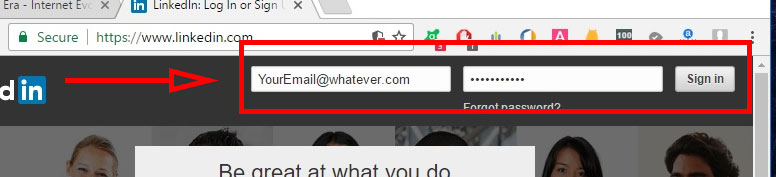
2. At the top of the LinkedIn website page look for the “Work” icon and drop down.
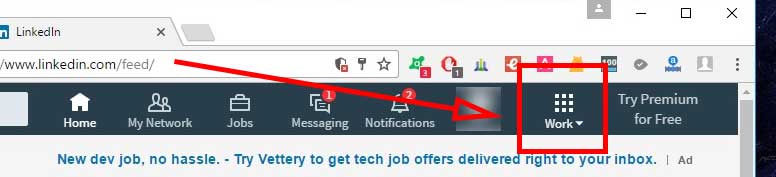
3. Click the “Work” and scrolldown to the very bottom. Click the “Create a Company Page”.
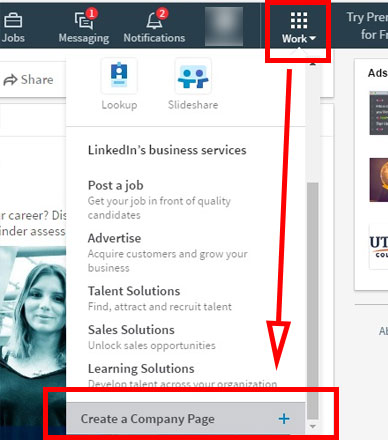
4. Type in your “Company name” and “Your email address at company”. Verify by placing a check mark in the box and click the “Continue” button.
*NOTE: You must use a company email on your companies domain. Example: support@howtoera.com is on the domain www.howtoera.com.
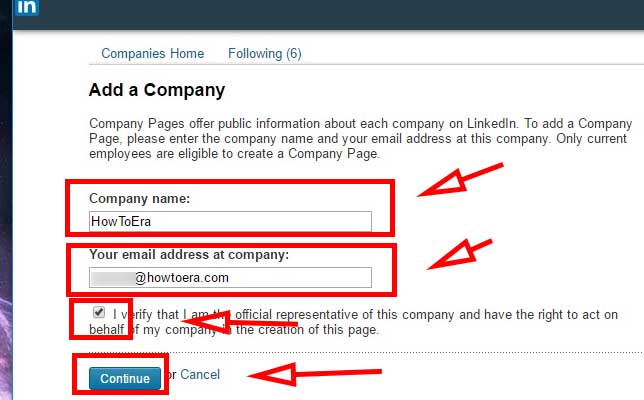
5. Check your email and verify with the link.
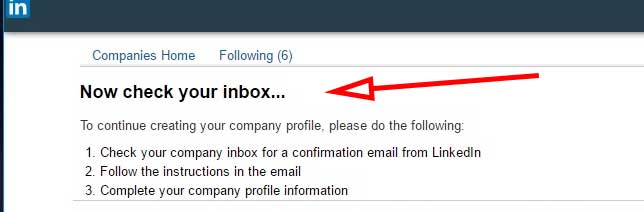
6. The link will take you to a LinkedIn Confirmation page. Click the “Confirm” button.

7. You should have been redirected to a LinkedIn login page. As a security measure, Enter in your profile email and password used to create the page.
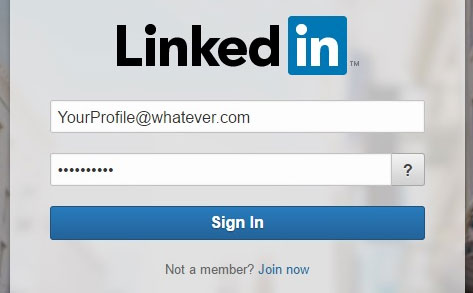
8. Once logged in you will be redirected to your Company Page edit screen. Fill in all your details and click the “Publish” button on the upper right hand side of the page.
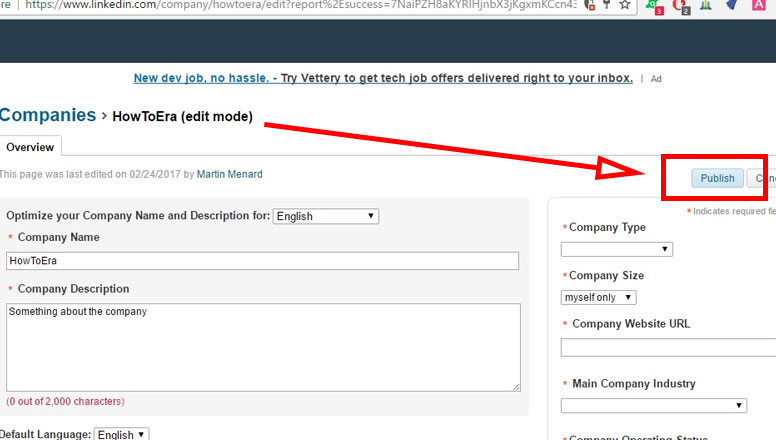
9. DONE.
LinkedIn Company Page URL
When you create a company page you will receive a URL that you can use to direct other users to your business page profile. A lot of times social media sites will give you a URL link with the business name tied in at the end. LinkedIn does not have custom URL links for businesses. Your Company URL will look something like: https://www.linkedin.com/company-beta/11048922/ .
To find your LinkedIn Company URL, navigate to the homepage of your company on LinkedIn and look in the URL bar for the link with “/company-beta/*******” and some random numbers.
Update LinkedIn URL
Did you create LinkedIn Company Page previously?
Update: LinkedIn has update custom URL links for business pages. You will now receive a URL with your company name in it. https://www.linkedin.com/company/bleeping-world
If you did not previously have a company name in your URL then you may want to go check and see if this has been automatically updated. Make sure you take a look otherwise all of your company links to LinkedIn may be broken.


![A Better [Buy Now] Button | Call-to-Action Tips & Tricks](https://www.bleepingworld.com/wp-content/uploads/2019/11/A-Better-Buy-Now-Button-Call-to-Action-Tips-Tricks-800x445.jpg)

