Creating folders in Gmail is the best way to organize all your emails. Folders allow you to put email messages in to a collection that you can save for later. It can also be a great way to filter out junk mail, spam, and those not so high priority alerts.If you are receiving more mail then you can possibly handle then you should start creating folders so important email messages don’t get lost.
In addition to creating folders you should create automated email filters which will remove emails from senders you know are spam so they don’t clutter up your inbox. To see that tutorial visit: Create Filters in Gmail
Question:
How do I create folders in Gmail?
Answer:
1. Login to your Google Gmail account HERE.

2. Hover over the left side (side bar) of the screen under “COMPOSE”. It should expand. Scroll down and click the word “More“. It has a down arrow next to it.
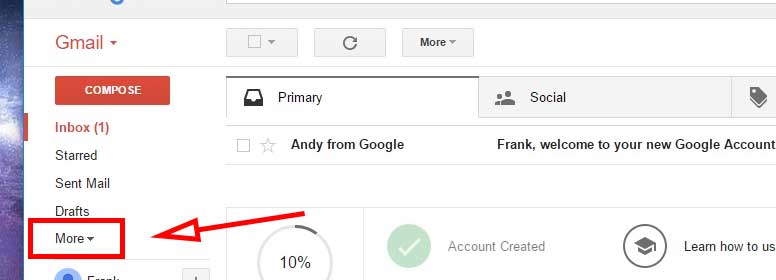
3. It will expand the scroll. Keep scrolling down and the very last item is “Create new label” Click it.
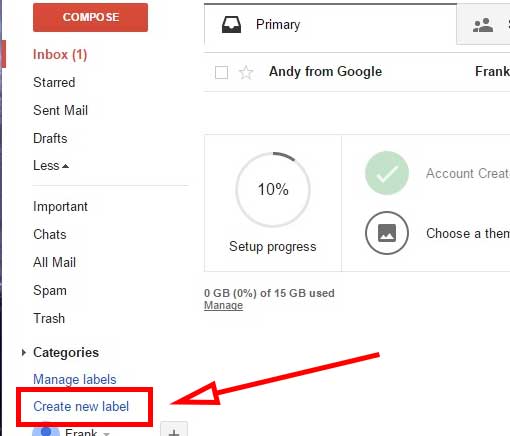
4. In the pop up, enter the new label name and leave “Nest label under:” blank unless you want the folder to appear inside another folder.

5. You should now be able to see the new folder in the left sidebar.

6. Done.
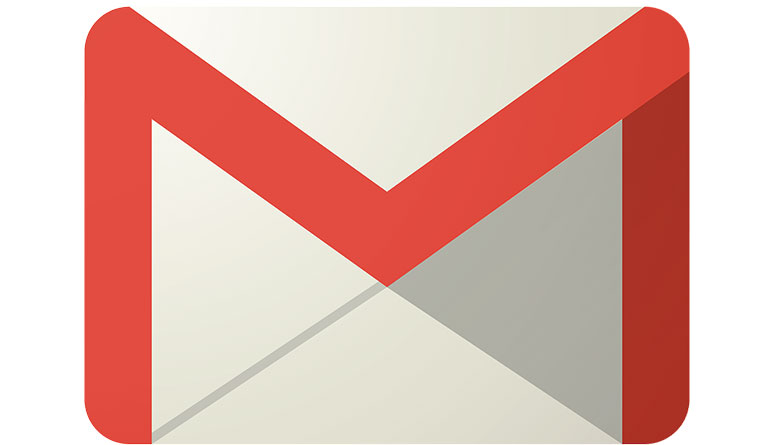

![A Better [Buy Now] Button | Call-to-Action Tips & Tricks](https://www.bleepingworld.com/wp-content/uploads/2019/11/A-Better-Buy-Now-Button-Call-to-Action-Tips-Tricks-800x445.jpg)

