In this tutorial we will be guiding you though a very specific problem. How to get Microsoft Project to automatically calculate tasks when you feel you have set everything up correctly but your project plan is still not updating. What we mean by not updating is you make changes to your task duration, but the dates and Gantt charts don’t correctly reflect your edit.
If you’re looking for how to create tasks in Microsoft Project and set up “Auto Schedule” on the tasks, try: How To Create A Basic Microsoft Project Plan.
Problem:
I couldn’t get my project to recalculate after I changed the time in the duration column. My Tasks are linked with predecessors and the tasks are set to Auto Schedule.
More Details: I would change the duration time and the other tasks would not recalculate base on this sub task with predecessors. It would leave a gap or overlap the times between its neighbor tasks.
Question:
How Do I Auto Calculate Project Duration Dates MS Project?
Answer:
One of your default values in the Project options is off. We will show you how to correct it below:
1. Open file and click on the “File” tab in the top left.
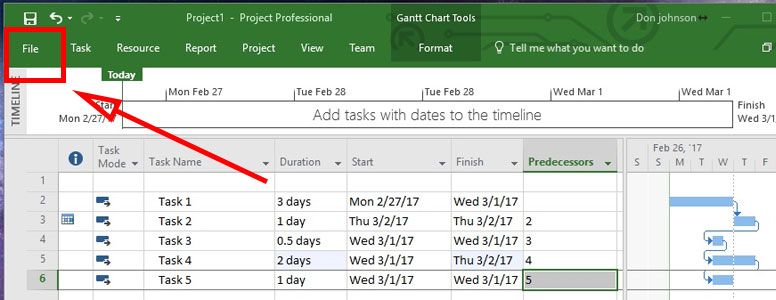
2. Look down the left side and click on “Options“.
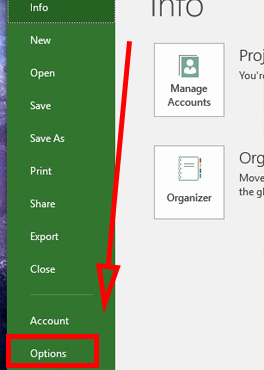
3. Click “Schedule” from the menu on the left.
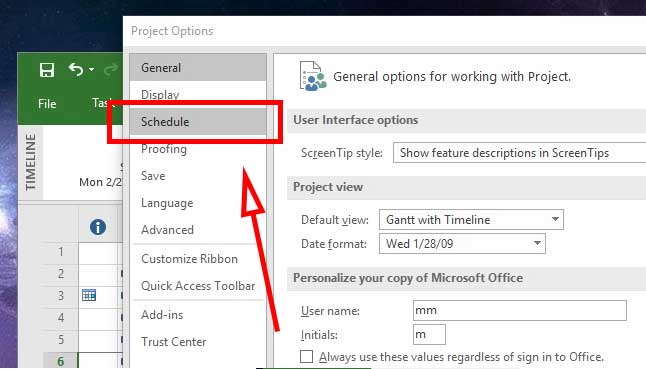
4. Scroll down to the section with the heading “Calculation“. Under “Calculate project after each edit:” click the “on” radio button. Then click the “OK” button in the bottom left corner.
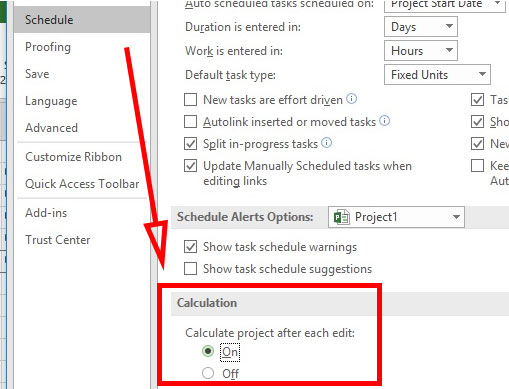
5. After hitting OK you should be back at your project screen and the project should be updated to reflect the auto calculated dates. If not, please refer to the linkabove to make sure you have created a MS Project correctly and set it up with automatic calculation.
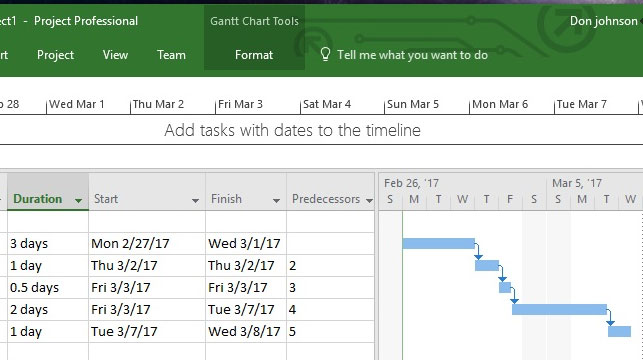
6. Done.
Manual Task Calculations
By Default, when you install MS Project, the auto calculation option is usually already turned “on”. For whatever reason, sometimes installations do not go as planned. It is easy to see if you have a problem involving the “auto calculate” of tasks just by viewing the gantt chart.
At first nothing was lined up correctly. Even after manually adjusting the dates there was still the problem with weekends. Which was that we had to manually calculate for the weekends and the time remaining that rolled over from the previous day. All this headache finally resulted in a reason to find an actual solution. Which is this.
Project Professional Version
These auto calculate project steps were done in MS Project Profession 2016 but the steps are exactly the same in Professional 2013.
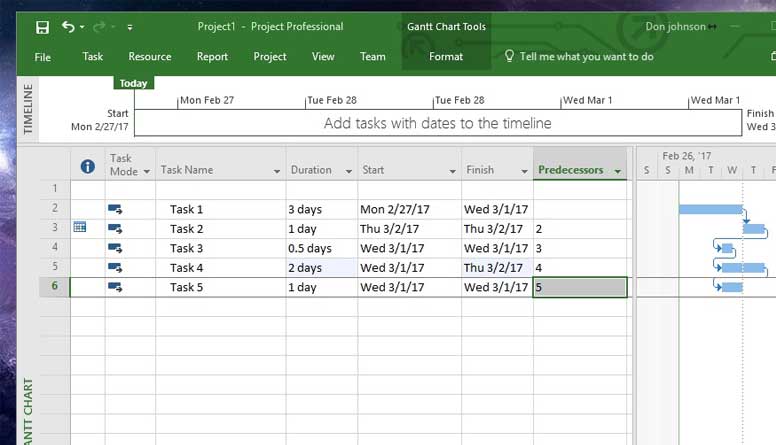

![A Better [Buy Now] Button | Call-to-Action Tips & Tricks](https://www.bleepingworld.com/wp-content/uploads/2019/11/A-Better-Buy-Now-Button-Call-to-Action-Tips-Tricks-800x445.jpg)

